I now want to show how to set up a channel. Channels are not like TV channels, they are like the AV1, HDMI1 or HDMI2 on your TV. It's just that there are 90 of them and you can configure them freely.
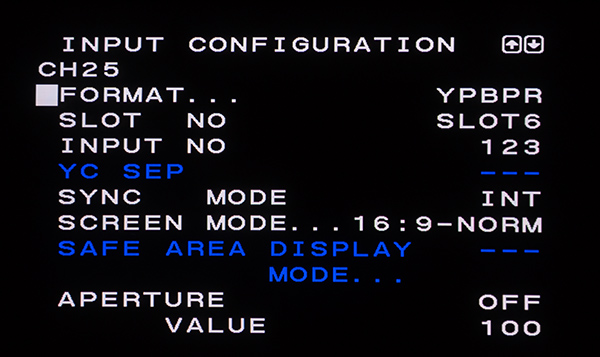
That's the config screen, it has two pages (that's the first). If you're adjusting a channel that hasn't been used before it is most likely set to YPBPR (component video).
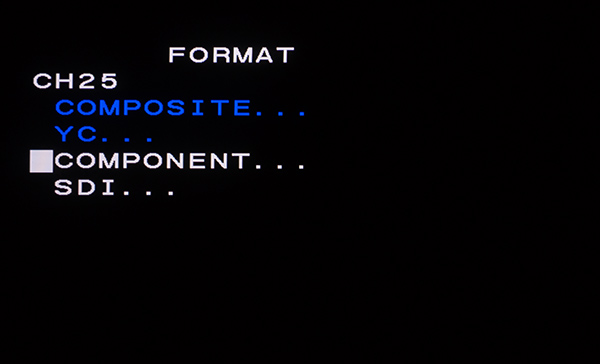
If you want to change the format, you get this screen. The component option will always be available. The other options only if you have an input board installed that can handle it. I have an HDSDI board installed, but no board that could handle composite or YC (S-Video).
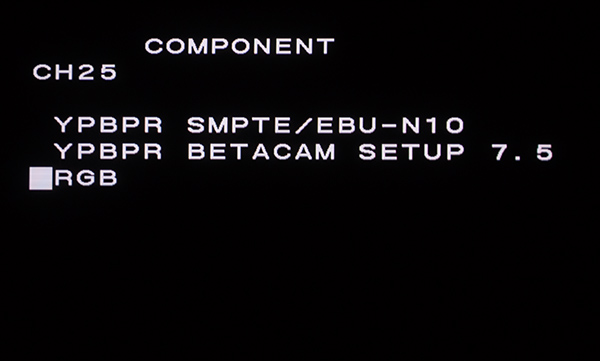
As you can see, the RGB format is also accessed through the component menu.
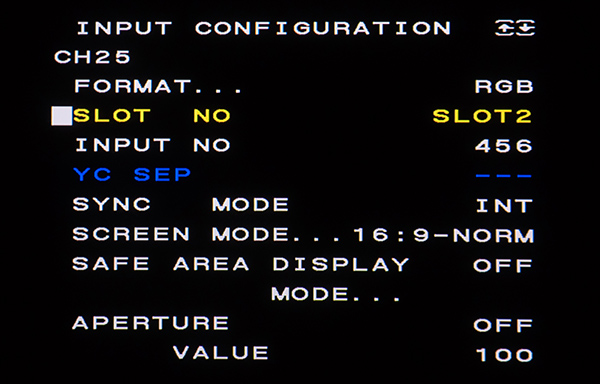
Then you can decide which board you want to use by choosing the corresponding slot. INPUT NO determines which BNC inputs on the board you want to use, for RGB and component video you do not need to worry about this since all of the standard boards only have one set of analog inputs, you cannot select something wrong.
Sync mode should be set to internal for component video, RGB sync on green, SDI and HDSDI. For RGBS (what you usually get through Scart) it has to be set to external.
Screen mode is self explaining. Safe area display is only interesting for professionals. And aperture is sharpness control (and best left off).
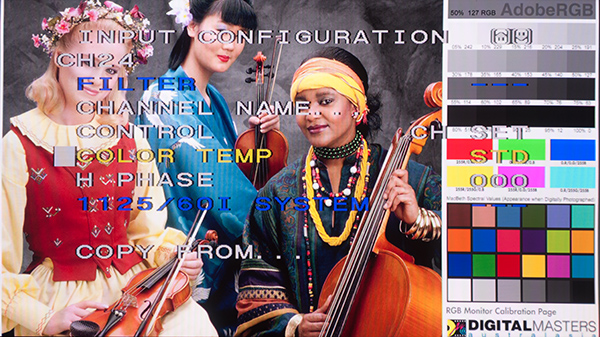
On to the second page. You could give the channel a name here, upper case letters only. You decide which control presets should be used, the options are PRESET or CH SET (a setting specific to the channel). Control presets are the settings for brightness, contrast, chroma and phase.
You can change the horizontal phase (move the picture to the left or right). And of course change the color temperate setting. Options are STD, COL1, COL2 and CH SET.
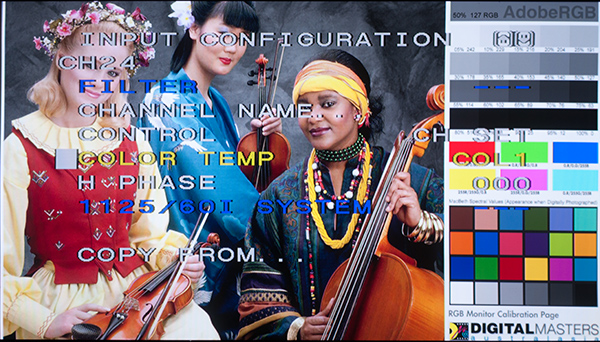
COL1 obviously means cold1, but STD, COL1 AND COL2 can be modified freely. The monitor also has factory default settings for warm and cold colors, called D65 and D93. These cannot be changed.
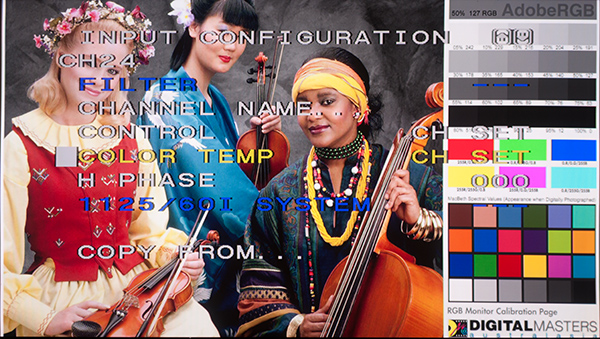
The CH SET option will load the D65 option by default. You can see those are warm colors too, but they are less intense and red than what the previous owners have set up as STD. The COL2 option on my monitor seems to be a copy of D65 as well, so no use in showing it.
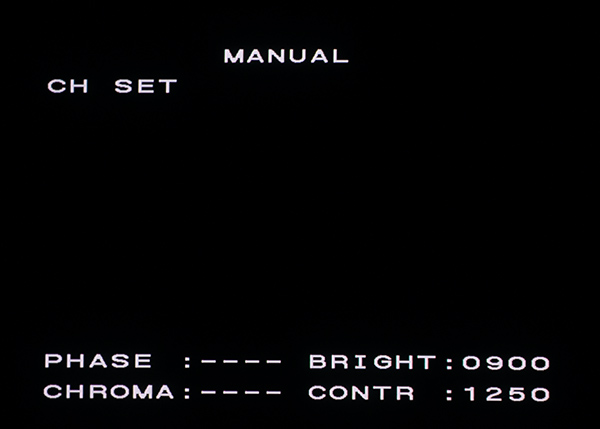
If you now go on to adjust the control preset settings, you get this screen. If you are using an analog RGB signal, you can only adjust brightness and contrast. If you use a component video signal, you can also adjust chroma (I've previously only known this setting as saturation). And for SDI signals you can adjust all 4 settings.
But adjusting phase for a digital signal makes no difference at all, it is only required for composite or S-Video as far as I understand.
Those settings go from 0 up to 1700 (or 2000, I can't remember). Brightness 900 seems correct for most situations, for scart stuff I use something a bit higher. Contrast at 1250 is also somewhat of a sweet spot. You can turn it up a lot more, but past this number the image does not really look more contrastful, it just starts to look overdriven and weird.
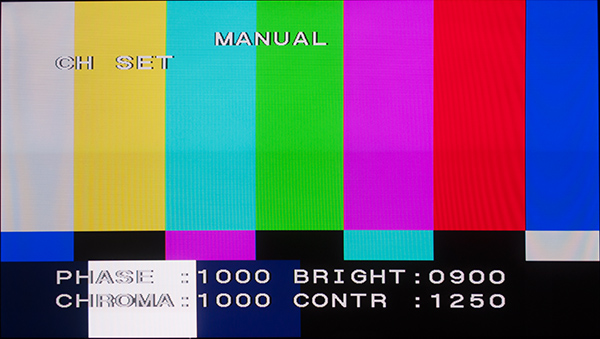
This is now the control preset settings page with an HDSDI signal. Everything can be adjusted as you can see. I have put up a SMPTE color bars picture, you can use that to find the right settings. I only use it to find the right chroma setting, but you could also use for brightness and contrast.
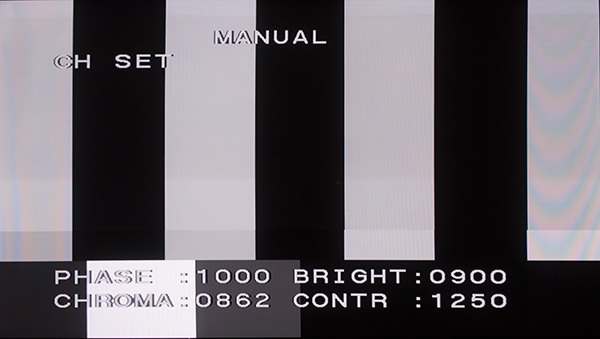
Activate the blue only option on the control unit and you will get a picture where the blue parts are displayed as a black and white image. Alternatively you could also disable the red and green beam, then the screen would look indeed blue. You should now change the chroma setting until the white bars are completely white. This setting here is too low.
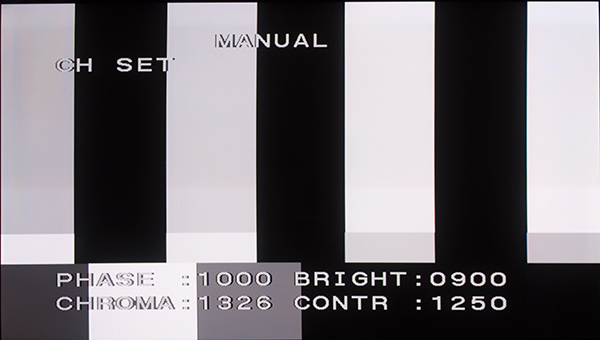
And this setting here is too high.
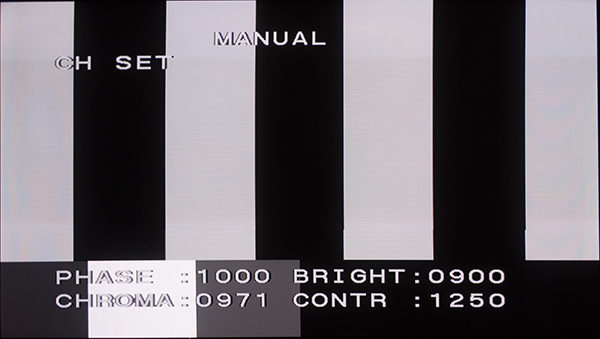
This is about as good as it gets.
Well, you don't have to use the "correct" chroma setting, if you like your picture over- or undersaturated, you can have that as well with SDI and component video. Like I said, with RGB you don't have that option. With RGB you have to find other ways.
Since every channel can have its own control and color settings you have a lot of freedom.
For watching video or TV I use the control preset settings as shown here and for color temperature I use a slightly modified version of the D65 settings. But for games in 240p I don't like these settings. It looks "correct", but kind of dull and lifeless.
What I've done to change this is to lower the contrast, and raise the luminance under the color temperature settings. The result is an image that has the same brightness and contrast but looks more colorful.
The process to create and modify color temperature settings that are specific to one channel is a bit weird. Under the input configuration settings you set control and color to CH SET. Then you can go to the color temperature adjustment page where you can adjust the CH SET setting. You can either directly modify these settings or you can "trim" them.
Modifying the color setting directly works but once you go over to adjust the control preset settings, to alter contrast for example, it will load some other color temperature settings. Go back to adjust color temperature and it will load the right color settings but wrong control preset settings. It doesn't really makes sense to me.
But what works is to trim the color temperature setting. You can adjust it and it will not load something else when you adjust the control preset settings.
On the color temperature page you can adjust the amount of red, blue and green. You use the 4 knobs on the control unit for this, 3 are for RGB and the fourth is for luminance. The luminance knob raises or lowers the values for R, G and B all at once, not by the same amount each, but proportionally, so the balance stays the same.
You can adjust "gain" and "bias". These terms were not familiar to me before I got this monitor. What gain does is easy to see. Look at a colorful picture and play around with the settings. What bias does is difficult to see with a bright and colorful picture. But it's more clear when looking at a black and white image.
Anyway, if you just want to get more intense colors, adjusting luminance for the "gain" setting is enough.
I have played around quite a lot with the color temperature settings. There is this feature to copy the color temperature settings. You can copy the settings from STD, COL1, COL2, D65, D93 and you can also copy from another channel. Let's say you have adjusted the color settings for one channel, you like it, but you think you can improve it even more. You can set up a new channel, copy the settings to this channel and continue to work on it. If these settings are even better you could then copy it back to the original channel.
It is a nice feature, but you have to be careful because it is not always working correctly. There was this situation where I set up a new channel and copied the settings to it. I made adjustments to the new channel. Then I switched back to the old channel to see what the image with the old settings looked like. The image now looked extremely red. I tried to dial out the red by trimming the settings again. But this didn't completely fix it. The setting I was trimming was already too "broken". You can only speculate what happened.
When you trim a setting, you are applying changes on top of it. It could be that when this bug occurs, it applies these changes twice or more.
This has happened a couple times. One way to correct it, is to copy the settings from it's own channel. Not very logical but it can fix it. But I have channels (the first 3) that I've apparently abused to a degree that this fix doesn't work anymore. The last time I made changes to these channels I had to copy the settings from another channel 10 or more times until everything was correctly copied over. The previous 9 attempts resulted in very weird colors.
In the end it is easier and faster to just write down the values, there are only 6, and copy it by hand.