Okay, time to take a closer look at the weaknesses of this monitor. On the pages where I compared the different TVs/Monitors I mentioned that the Philips TV was the brightest, closely followed by the Panasonic TV, the BVM and Samtron are the darkest with similar brightness.
Those comparison photos don't really show you the difference in brightness. To do each monitor/TV justice I used slightly different settings. A good way to show the difference in brightness would be to take 2 devices, put them close to each other, have them display the same thing and then take a photograph of that.
I have done that, here are the results. The top shows the BVM D32, the bottom is the Philips TV.


If that isn't eye opening, I don't know.
There was a bigger distance between the two devices, I edited that out, but other than that there are no edits. Both devices were captured in the same picture with the same settings.
The movie I used here is Age of Shadows, it does have very dark visuals.
It is quite amazing what details the Philips TV shows in darker areas. All these details are there too on the BVM, but they are so dark that you can barely see them. You could adjust the brightness setting, you would see more details, but you would no longer have real blacks, everything would look washed out.
With the Philips TV you can watch and enjoy this movie during the day. With the BVM you basically can only watch such a dark movie during the night, and it's best to turn all lights off as well.
Alright, so the BVM is not very bright and the Samtron 98PDF isn't either. I now show you another big weakness of the BVM, it's sensivity to light sources. The next picture is from the BVM and this time I have photographed it with flash light.
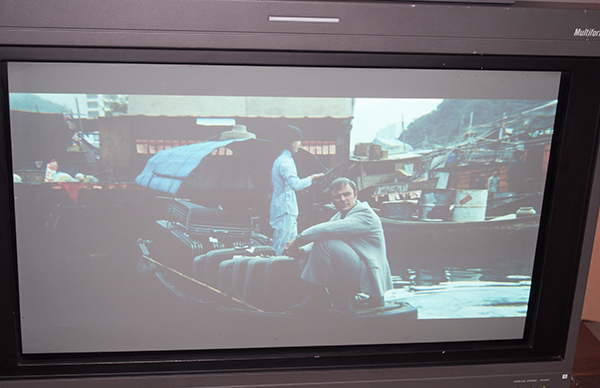
And now the same with the Samtron 98PDF:

The Samtron monitor looks good even with light directly hitting the screen. The BVM seems to have like zero anti glare protection. Maybe because that would degrade the picture quality too much and would no longer meet requirements from professionals, I don't know.
You are probably not going to constantly point a flash light towards the BVM. You can have room lights on, that's not a problem, as long as these lights do not directly hit the screen. If it hits the screen, you will immediately notice it with dark images.

That's a picture taken with no lights on.

And that one was taken with a normal room light directly shining on the screen. Depending on the monitor you are using to look at this website and the brightness of your room, you might not see the difference between these pictures, but there is one and this difference can have a big influence on your enjoyment of a movie.
On to another topic: the defocus problem.
When I got this monitor, I first tested a Super Nintendo game, then a DVD. This looked okay, close to what I had expected. The next thing I wanted to test was 720p. I had planned to use 720p for movie watching since I was not too fond of interlaced video and didn't want to use 1080i, also 720p looked good enough on my 42 inch LCD.
I went to connect my Windows PC to the Extron RGB interface and that to the BVM. I set the desktop resolution to 720p and immediately got a picture on the BVM. But what was that? The picture did not look at all like what I was expecting. Everything looked kind of blurry.
I discovered the sub contrast setting. I think it was at 140. I lowered this setting and look there, the blurry look went away, at 25 the picture looked sharp. Okay, I thought that's how it is supposed to be. Someone must have accidently set sub contrast too high.
Later, I wanted to watch a movie on it. With sub contrast so low the picture was everything but bright. I had to turn off the lights completely to enjoy the movie. Perhaps it was supposed to be like that, what did I know...
But this dark look wasn't at all satisfying. The following days I started to raise the sub contrast setting again, step by step. And at the end, I ended up where I started, at 140. The blurryness did not affect the whole picture, it was only the brighter parts that looked blurry, naturally especially white.
I pretty much watch every movie with subtitles, I prefer to watch movies in their original language, so I need them. Some movies have subtitles that are white and use a very bold font. The movie itself will look sharp, but these white subtitles will look blurry or rather they look like they are out of focus.
Like I mentioned before, convergence was not configured when I got the monitor. The bad convergence accentuated the defocus problem even more. After I adjusted convergence it got noticably better but it's not completely gone.
The problem manifests itself the most with white. Looking at a windows desktop where most of the windows are white with black text on it, was the worst first impression you could get.
I've owned several CRTs in my life, but I've never experienced something like this defocus problem before. And I've seen nobody discussing this problem. I have since seen a website about calibrating broadcast monitors, this person talked about the problem. I also found a few other mentions later.
It appears to be a common problem with old broadcast monitors. And the reason for this can be that studios have run these monitors with too much luminance. This seems to be the case with this monitor. The standard color temperate setting on this monitor has luminance set up very high, a lot higher than the factory default D65 setting. Red is set to over 1500, the factory setting has it at 1070 or something.
Anyway, the defocus problem can be best seen at 720p. At 1080i and standard definition it is barely noticable. If you go back to the page where I compare resolutions you can kind of see that. Why is it better in 1080i than in 720p? Maybe because one is interlaced and the other is progressive.